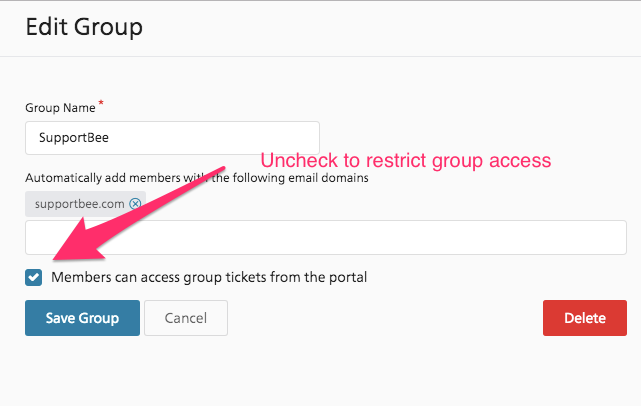What are customer groups?
‘Customer groups’ is a feature that helps you arrange individual customers from the same organization into a single group. This helps in classifying all incoming tickets based on the customer group thus helping you track tickets both at the customer level and at the customer organization level.
For your customer, it gives the ability to track requests from all members of their organization in the customer portal and not just their tickets.
Where can I create customer groups?
You can create Customer groups from the ‘Customers’ tab in the left-hand side navigation in your SupportBee account. Please note that only admins in the account have access to the customer groups and management feature.
Here are the steps:
Click on the ‘+’ icon next to Groups in the left-hand navigation
In the form, add the group name and the domain names that should belong to the group
Click on ‘Save group’
Can I manually add a customer email address to a group?
Yes, you can add customers to a customer group. Here are the steps:
Choose the group to which you want to add the customer
Click on ‘+Customer’
Add the necessary details
Click on ‘Save customer’
Can I restrict access to the group-level tickets in the portal for some customers?
If any of your customers are not comfortable with the group-level access of tickets in the portal, you can disable it by editing the options in the customer group. Here are the steps:
Click on ‘Edit’
Uncheck the ‘Members can access group tickets from portal’ option
Click on ‘Save’